1. Adding directly to the company General Information tab and changing the following values at Header/Footer tab for ajusting the height and width:
<image x="1.3cm" y="27.6cm" height="40.0" >[[company.logo]]</image>
 |
| Openerp company configuration |
 |
| Openerp sales order report preview |
Open the Sales Order report *:swx file.
 |
| Insert picture into *.sxw file |
Then follow the instructions to load the changed *.sxw file into Openerp.
When trying to run the report you will get the following error:
 |
| Error when running the sales report |
The last line of the error indicates that the logo file is missing at Openerp server.
Please upload to the server root folder the logo file that we previously inserted in the *.sxw file and rename it with the name indicated in the error. At the end you will probably get the following result:
 |
| Adding a logo using openoffice |
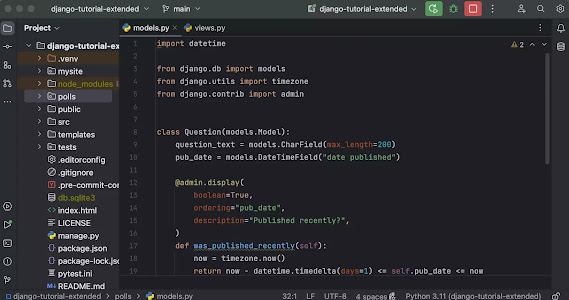

Sem comentários:
Enviar um comentário